Connecting a social account to the SND Dashboard
Team Admins can add and remove social accounts from SND. You can add or remove a Facebook, Instagram, X, LinkedIn, YouTube, TikTok, Threads, Nextdoor and Bluesky account by following the steps below.
Here are some quick things to know about adding social accounts in SND:
- Facebook: Please note you must have native admin access to any Facebook page you'd like to attach to your Dashboard.
- Instagram: An Instagram account must be connected to a Facebook Page to be attached to your Dashboard.
- X: You will be prompted to enter the log in information for the Twitter account you would like to add.
- LinkedIn: You must have Super admin access to any LinkedIn page you'd like to attach.
- YouTube: Before connecting a YouTube account in SND, a channel owner must enable these permissions first.
- TikTok: Before you onboard a TikTok account to the SND Dashboard, we recommend that you are first logged in to the TikTok account, continuing with the method used when the account was created.
- Threads: If you are attaching a Threads account, log in to the Threads account you wish to onboard in a separate tab.
- Nextdoor for News: Designate a person in your newsroom to claim your page. Create a Nextdoor neighbor account with your work email address to manage your page.
As an SND Team Admin, navigate to Account Settings at the bottom left of your Dashboard and click on the Social Accounts tab up top.
- If you are connecting a Facebook Page or Instagram account, while in a separate browser tab: log in to your Facebook profile that has admin access to the Facebook Page you would like to add.
- If you are connecting an X account, be sure you have logged out of X entirely before taking the next steps.
- If you are connecting a LinkedIn account, while in a separate browser tab: log in to your LinkedIn profile that has Super admin access to the LinkedIn Page you would like to add.
- If you are connecting a YouTube account, a channel owner must enable these permissions first.
- If you are connecting a TikTok account, we recommend that you are first logged in to the TikTok account, continuing with the method used when the account was created.
- If you are connecting a Threads account, log in to the Threads account you wish to onboard in a separate tab.
Next, click the pink Add Social Account button and select the type of social account you would like to add.
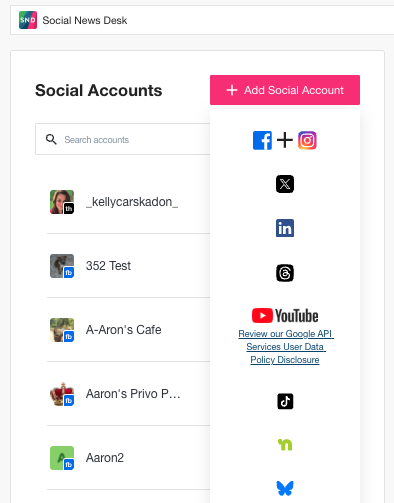
When prompted, confirm/authorize access for Social News Desk for the social account.
In the "Add Account" dialog box, click "Add."
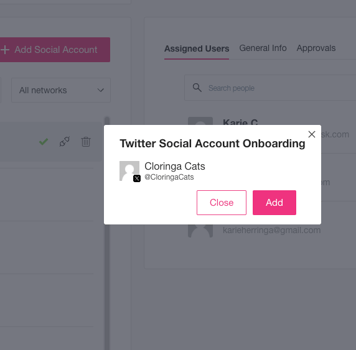
If you are adding a Facebook Page, Instagram account, and/or LinkedIn page, you will see a list of Pages to add to your Dashboard. Do not uncheck any pages in the list - this will remove the social account from the Dashboard. Select the Pages and/or account you would like to add and click Add.
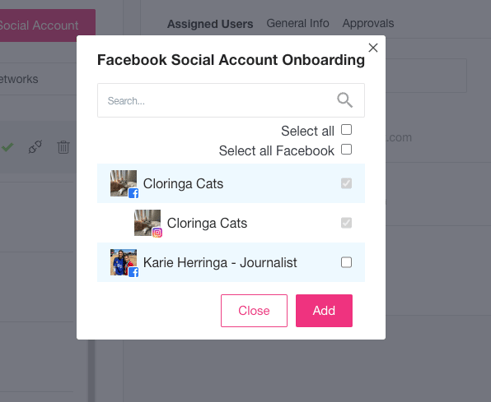
Your social media account should be onboarded in SND!
