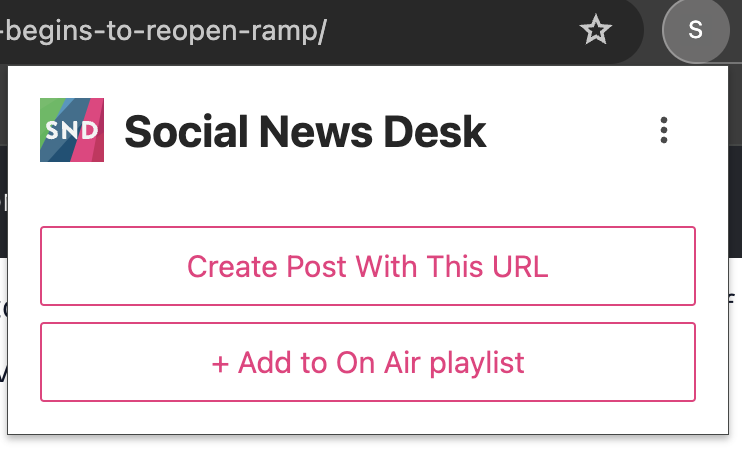SND On Air: How to add content to a playlist
You can add any post or comment you see on your Dashboard to SND On Air! There are four ways to easily add content to an SND On Air playlist.
Drag and Drop
The easiest way to add an item to your SND On Air playlist is to open the playlist in your Dashboard, then simply drag and drop an item from a stream by clicking and holding either the profile image or media thumbnail and dragging it to your playlist. If an item has multiple photos, they all will be added as separate playlist items.
Using the Menus
When you hover over a published post or Facebook comment, you'll see three dots pop up. Hover over the three dots to display the menu and click Add to On Air.
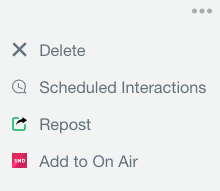
You can also click the pink Add to Dashboard button > On Air Playlists and you'll be prompted to create or select a playlist for your content. If you're starting from scratch, click "Create New Playlist." Otherwise, just click on the name of an existing playlist to add content to the list.
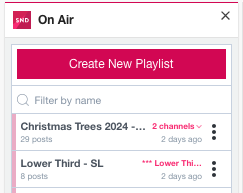
Manually Add an Item
In the On Air view, you can also add an item manually either by URL, or by creating a manual playlist item with custom text and/or media. Check out how to do that here.
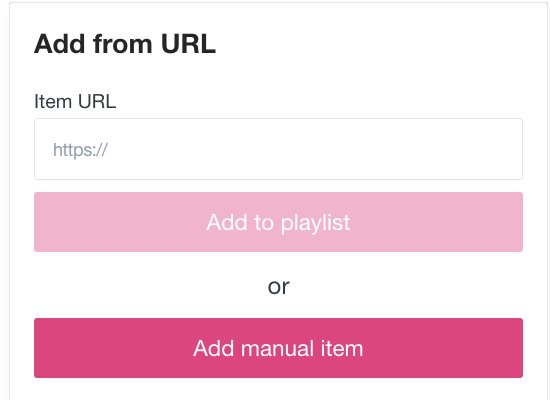
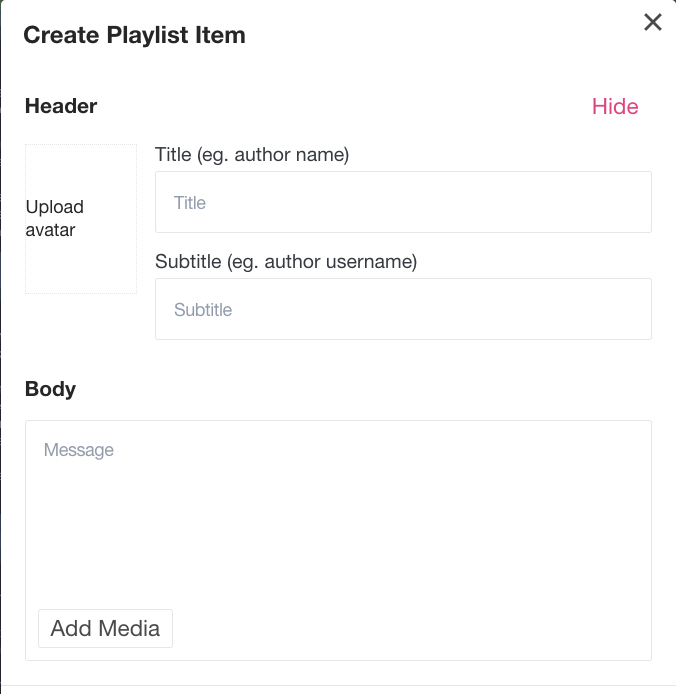
Browser Extension
With SND's browser extension, you can add an item to an existing playlist or create a new playlist. Download the SND browser extension using this link. Once the SND browser extension is installed, click on the SND icon and then the Add to On Air playlist button.